Sharing Internet Connection
Whether you have a 56Kbps dial-up modem or a broadband connection, one connection is often not enough for a home or small-office setting. You can share your connection with other computer users with one of the following methods:
-
Computer-based sharing solutions. These work by connecting the computer with Internet access to a network with the other computers with which you want to share the connection. The computer with the connection acts as a gateway to the Internet.
-
Router-based sharing solutions. These work by connecting all the computers on a network with a router or gateway connected to the Internet. Most routers are designed to work with broadband devices that use a USB or 10BASE-T connection, but a few work with analog modems.
Typical computer-based sharing solutions include
-
Microsoft Internet Connection Sharing (ICS). Introduced in Windows 98 Second Edition (Win98SE) and also a part of Windows Me, Windows 2000, and Windows XP
-
Third-party gateway or proxy-server programs such as Wingate, Winproxy, and others
Both ICS and third-party programs can also work with non-Windows computers because the TCP/IP network protocol, the standard protocol of the Internet, is used for networking. Router-based solutions are available for popular types of home and small-office networks, including:
-
10BASE-T and 10/100 Ethernet
-
IEEE 802.11a and 802.11b wireless Ethernet
-
HomePNA (phone-line) networks
Gateways, Proxy Servers, and Routers
To the typical user, it doesn't matter whether a gateway, proxy server, or router is used to provide shared Internet access. Traditional gateway programs such as Microsoft ICS, Sygate Home Network, and WinGate use a method of shared access called Network Address Translation (NAT), which enables sharing by converting network addresses into Internet-compatible addresses during the file request and download process.
This process requires little client PC configuration but doesn't permit page caching, content filtration, firewalls, or other useful services that can be provided by a proxy server. Proxy servers traditionally have required tricky configuration—sometimes at an individual application level.
However, products such as WinProxy combine the ease of configuration of a gateway with the extra features of a proxy server. Popular third-party sharing programs include WinProxy, WinGate, and Sybergen SyGate. Many home-oriented networks and modems are bundled with these or similar products.
So if you're in the market for a new modem or are building a small network, ask whether a proxy server or gateway program for Internet sharing is included. If not, you can download free trial versions from the previously listed Web sites. If you don't like leaving a computer on at all times to provide Internet access to the network, a router is the only way to go.
Routers also provide better firewall protection for all computers on the network, and some, such as certain Linksys models, can be configured to require networked PCs to be running specified firewall or antivirus software before Internet access is granted. The most common routers for broadband Internet access also contain a switch, so you won't need a separate connection device for your home network.
Microsoft Internet Connection Sharing
Windows 98 Second Edition, Windows Me, Windows 2000, and Windows XP feature a built-in gateway program called Internet Connection Sharing (ICS), which allows users to share a single Internet connection—either dial-up or broadband.
Because ICS is a gateway and clients use TCP/IP networking to use the gateway, only the gateway computer needs to use Windows 98 SE, Windows Me, Windows 2000, or Windows XP. Any computer using TCP/IP with the option to set up a gateway can be used as a client, including computers using older versions of Windows 9x and other operating systems.
Requirements for ICS
ICS requires a network interface card (NIC) to be installed in the host computer and a network connection to each guest computer to share the host's Internet connection. If the Internet connection is made through a NIC (as is the case with DSL, two-way cable modems, or fixed wireless broadband connections), two NICs are required: one for the Internet connection and one for sharing the connection.
If you want to use a computer with limited expansion slot space inside as the ICS gateway, you might be able to either connect to a broadband Internet device or your favorite network solution with a USB port or use a USB-to-Ethernet adapter.
ICS requires special configurations or might not work with some one-way services that use an analog modem (such as some cable modem, fixed wireless, or DirecWAY versions) because these devices use a separate connection for downloading and uploading.
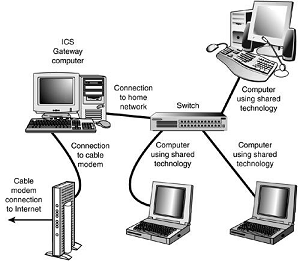
The configuration process has two parts:
-
Installing ICS on the gateway computer
-
Configuring the clients to use the ICS gateway to reach the Internet
The process of installing ICS on the gateway computer varies with the Windows version:
-
For Windows 98SE and Windows Me, install ICS through the Add/Remove Programs icon in the Control Panel as a Windows component.
-
For Windows 2000 and Windows XP, ICS is built into the Network icon in the Control Panel.
If you need to install a network interface card or device before you can share your Internet connection, you must do this before you can configure ICS on the gateway computer.
Configuring Gateway (2000/XP)
If you want to share a dial-up analog modem or ISDN connection with Windows 2000, look for the ICS tab on the properties sheet for the connection in the Network and Dial-up Connections folder. Enable ICS and enable On-Demand Dialing (which will allow anyone on the network to open a connection as necessary).
You also must enable the Remote Access Auto Connection Manager service in the Computer Management Control Panel. Configure this service to run Automatically. If you want to share a broadband connection with Windows 2000, look for the Sharing tab in the properties sheet for the connection to your broadband Internet device in the Network and Dial-up Connections folder.
Enable sharing. Windows XP uses the Network Setup Wizard to configure ICS for both the ICS gateway and client computers. You can also configure ICS manually through the properties sheet for your connection in the My Network Places folder.
Configuring Client
Use the ICS configuration disk created during the ICS installation process or the ICS client setup program available on the Windows CD to configure ICS on other Windows versions. If you prefer to set up ICS manually on client computers, do the following:
-
Install the TCP/IP protocol on each client.
-
Ensure that the following values are set up in the TCP/IP protocol for each client PC:
-
P address: automatically obtained
-
WINS Resolution: disabled
-
Gateway: None
-
DNS: disabled
-
Each client will be assigned an IP address by the ICS server.
-
-
Restart each client after performing the previous steps.
-
Use a Web browser on each guest to verify the connection is working; Internet Explorer should not have any dial-up settings configured for it and should have no LAN settings enabled. Netscape Navigator/Communicator should be set to Direct Connection to the Internet.
Some versions of Netscape Navigator might not work unless you create a Dial-Up Networking adapter on the guest and set its gateway.
Routers
Just as an ICS gateway has two IP addresses—one for the network and one for the Internet—so does a router. Most routers are sold for use with two-way broadband Internet access devices such as two-way cable modems and fixed wireless broadband services or DSL lines. Most of these devices connect to the computer via a 10BASE-T Ethernet port.

When you use a router to share your Internet connection, the WAN port on the router replaces the network card connection originally used to connect your computer with the cable modem or DSL modem. All computers on the network connect to LAN ports and can share files and printers with each other as well as share Internet access.
The router can be configured to provide either dynamically assigned or fixed IP addresses to each computer connected to it through the LAN ports and can be configured to use the same MAC address (a unique hardware address assigned to each network component) originally used by the network card first connected to the cable modem or DSL modem.
This prevents the ISP from determining that you're sharing the connection. The WAN port on the router can be configured to obtain an IP address from the cable modem or DSL modem or to have a fixed IP address, depending on the configuration required by the ISP.
As long as the router is running and properly connected to the cable modem or DSL modem, any computer connected to it can go online just by opening its email client or Web browser. Figure below shows a typical 10/100 Ethernet home network configuration that uses a router with a built-in switch to share a cable modem
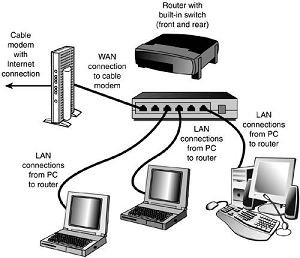
If you have a wireless network, connect the wireless access point or gateway device designed for your network to the cable modem or other broadband Internet device (some also work with analog modems). The wireless access point or gateway device will transfer data to and from computers on the wireless network and the Internet.