Windows Command Line Made Easy
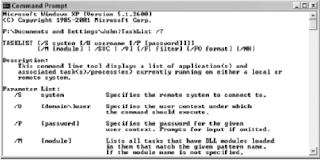
Some people are of the opinion that the command line works one way. You type in a command and hope that you got all of the information right and received the correct result, which you then have to interpret. This entire activity sounds quite difficult, somewhat boring, and error prone to say the least. You have to wonder why someone would put themselves through all that pain. However, the command line isn’t anything like the scenario just mentioned. Actually, if you know a few simple rules, using the command line doesn’t have to be hard at all. The following sections describe some of the methods you can use to work at the command line. Using Utilities Directly Generally, you’ll being using the command line by working with the utilities directly. After all, it’s a little hard to create a batch file or script if you don’t know how the command works. However, using a command doesn’t have to be hard. All you need to remember is two simple characters, /? . That command line sw...