Adobe Premiere’s Windows
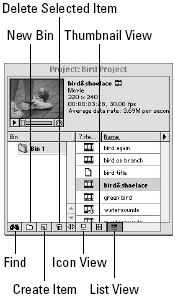
When you first load Premiere, several windows automatically load onscreen, each vying for your attention. Why do you need more than one window open at once? A video production is a multifaceted undertaking. In one production, you may need to capture video, edit video, and create titles, transitions, and special effects. Premiere’s windows help keep these tasks separated and organized for you. Because the History, Navigator, Video/Audio Effects, and Transitions windows float above all other windows, they are treated separately in the section about Premiere palettes. Although Premiere’s primary windows open automatically onscreen from time to time, you may wish to close one of them. To close a window, simply click on its close box (Windows users: click on the close window X icon). If you try to close the Project window, Premiere assumes that you want to close the entire project, and prompts you to save your work before closing. If you wish to open the Timeline, or Monitor ...