Wi-Fi
When the first 802.11b networking products appeared, compatibility problems existed due to certain aspects of the 802.11 standards being ambiguous or leaving loopholes. A group of companies formed an alliance designed to ensure that their products would work together, eliminating any ambiguities or loopholes in the standards.
This was originally known as the Wireless Ethernet Compatibility Alliance (WECA) but is now known simply as the Wi-Fi Alliance. The term Wi-Fi is now used to refer to any IEEE 802.11 wireless network products that have passed the Wi-Fi Alliance certification tests. Currently, the alliance has certified 802.11b, 802.11a, and dual-band (a/b) products.
It is also working on certification standards for the newer 802.11g products. Figure below shows the labels used by the Wi-Fi Alliance on 11Mbps, 54Mbps, and dual-band equipment along with the name of the official IEEE standard for each type of product.

IEEE 802.11b—11Mbps Wi-Fi
IEEE 802.11b (Wi-Fi 2.4GHz band–compliant) wireless networks run at a maximum speed of 11Mbps, about the same as 10BASE-T Ethernet (the original version of IEEE 802.11 supported data rates up to 2Mbps only). Other data rates supported by 802.11b include 1Mbps, 2Mbps, and 5.5Mbps. 802.11b networks can connect to conventional Ethernet networks or be used as independent networks, similar to other wireless networks.
Wireless networks running 802.11b hardware use the same 2.4GHz spectrum that many portable phones, wireless speakers, security devices, microwave ovens, and the Bluetooth short-range networking products use. Although the increasing use of these products is a potential source of interference, the short range of wireless networks (indoor ranges up to 300 feet and outdoor ranges up to 1,500 feet, varying by product) minimizes the practical risks.
Many devices use a spread-spectrum method of connecting with other products to minimize potential interference. Although 802.11b supports a maximum speed of 11Mbps, that top speed is seldom reached in practice, and speed varies by distance. Most 802.11b hardware is designed to run at four speeds, using three different data-encoding methods depending on the speed range:
-
11Mbps. Uses quatenery phase-shift keying/complimentary code keying (QPSK/CCK)
-
5.5Mbps. Also uses quatenery phase-shift keying/complimentary code keying (QPSK/CCK)
-
2Mbps. Uses differential quaternary phase-shift keying (DQPSK)
-
1Mbps. Uses differential binary phase-shift keying (DBPSK)
As distances change and signal strength increases or decreases, 802.11b hardware switches to the most suitable data-encoding method. The overhead required to track and change signaling methods, along with the additional overhead required when security features are enabled, helps explain why wireless hardware throughput is lower than the rated speed.
Figure below is a simplified diagram showing how speed is reduced with distance. Figures given are for best-case situations—building design and antenna positioning can also reduce speed and signal strength, even at relatively short distances.
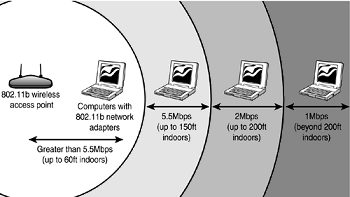
Wi-Fi in the 5GHz Band
The second flavor of Wi-Fi is the wireless network known officially as IEEE 802.11a. 802.11a uses the 5GHz frequency band, which allows for much higher speeds (up to 54Mbps) and helps avoid interference from devices that cause interference with lower-frequency 802.11b networks.
Although real-world 802.11a hardware seldom, if ever, reaches that speed (almost five times that of 802.11b), 802.11a maintains relatively high speeds at both short and relatively long distances.
For example, in a typical office floor layout, the real-world throughput (always slower than rated speed due to security and signaling overhead) of a typical 802.11b device at 100 feet might drop to about 5Mbps, whereas a typical 802.11a device at the same distance could have a throughput of around 15Mbps.
At a distance of about 50 feet, 802.11a real-world throughput can be four times faster than 802.11b. 802.11a has a shorter maximum distance than 802.11b, but you get your data much faster. Given the difference in throughput, especially at long distances, why not skip 802.11b altogether? In a single word, frequency.
By using the 5GHz frequency instead of the 2.4GHz frequency used by 802.11b, standard 802.11a hardware cuts itself off from the already vast 802.11b universe, including the growing number of public and semi-public 802.11b wireless Internet connections (called hot spots) showing up in cafes, airports, hotels, and business campuses.
The current solution for maximum flexibility is to use dual-band hardware. The Wi-Fi Alliance is encouraging the manufacture of dual-band hardware through its certification program. Dual-band hardware can work with either 802.11a or 802.11b networks, enabling you to move from an 802.11b wireless network at home or at Starbucks to a faster 802.11a office network.
802.11g
IEEE 802.11g, also known to some as Wireless-G, is a promising newcomer that combines compatibility with 802.11b with the speed of 802.11a at longer distances at a price only slightly higher than 802.11b hardware. The final 802.11g standard was ratified in mid-2003, although many network vendors were already rushing products based on the draft 802.11g standard to market before the final standard was approved.
Although 802.11g promises to connect seamlessly with existing 802.11b hardware, early 802.11g hardware was slower and less compatible than the specification promises. In some cases, problems with early-release 802.11g hardware can be solved through firmware upgrades.
As with previous types of 802.11 wireless Ethernet network hardware, I recommend that you wait for 802.11g hardware that meets Wi-Fi Alliance or comparable certifications before you purchase it. You want the same mix-and-match assurance that different brands of network hardware work together in the wireless world that we've long enjoyed with wired Ethernet.
Figure below demonstrates how the different 802.11-based wireless networks can interact with each other.
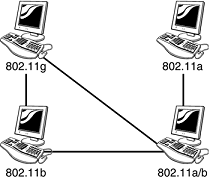
802.11 Network Hardware
All types of 802.11 wireless networks have two basic components:
-
Access points
-
NICs equipped with radio transceivers
An access point is a bookend-size device that uses an RJ-45 port to attach to a 10BASE-T or 10/100 Ethernet network (if desired) and contains a radio transceiver, encryption, and communications software.
It translates conventional Ethernet signals into wireless Ethernet signals it broadcasts to wireless NICs on the network and performs the same role in reverse to transfer signals from wireless NICs to the conventional Ethernet network. For coverage of a large area, purchase two or more access points and connect them to an Ethernet switch or hub.
This enables users to "roam" inside a building without losing contact with the network. Some access points can communicate directly with each other via radio waves, enabling you to create a wireless backbone that can cover a wide area, such as a warehouse, without the need to run any network cabling.
Access points are not necessary for direct peer-to-peer networking (also called ad hoc mode), but they are required for a shared Internet connection or a connection with another network. When access points are used, the network is operating in the infrastructure mode.
 NICs equipped for wireless Ethernet communications have a fixed or detachable radio antenna in place of the usual coaxial or RJ-45 port or dongle.
NICs equipped for wireless Ethernet communications have a fixed or detachable radio antenna in place of the usual coaxial or RJ-45 port or dongle.
Because a major market for wireless Ethernet use is notebook computer users, a few vendors sell only PC Cards in their wireless Ethernet product lines, but most vendors support PCI cards for desktop computers.
Most vendors also offer wireless USB adapters for use in both desktop and notebook computers. Because you can mix and match Wi-Fi-certified products that use the same frequency band, you can incorporate any mix of desktop and notebook computers into your wireless network.
Client systems lock onto the strongest signal from access points and automatically roam (switch) to another access point when the signal strength is stronger and the error level is lower than the current connection. Additional hardware you might want to add to your network include
-
Wireless bridges. These devices enable you to connect a wired Ethernet device, including noncomputer items such as video games or set-top boxes, to a wireless network.
-
Wireless repeaters. A repeater can be used to stretch the range of an existing wireless network. Some can also be used as access points or wireless bridges.
-
Wireless router. Use this in place of a standard access point to enable a wireless network to connect to the Internet through a cable modem or other broadband device. For additional flexibility, many wireless routers also include a multiport switch for use with wired Ethernet networks, and some also include a print server.
-
Specialized. The "rabbit ears" antennas used by most access points and routers are adequate for short distances, but longer distances or problems with line-of-sight reception can be solved by attaching specialized ceiling, wall, omnidirectional, or directional antennas in place of the standard antenna.
-
Signal boosters. In addition to or as an alternative to replacement antennas, some vendors also sell signal boosters that piggyback onto an existing access point or router.
Security and Other Features
Because wireless networks can be accessed by anyone with a compatible NIC, most models of NICs and access points provide for encryption options. Some devices with this feature enable you to set a security code known as an SSID on the wireless devices on your network.
This seven-digit code prevents unauthorized users from sneaking onto your network and acts as an additional layer of security along with your normal network authentication methods, such as user passwords. Others use a list of authorized MAC numbers (each NIC has a unique MAC) to limit access to authorized devices only.
All Wi-Fi products support at least 40-bit encryption through the wired equivalent privacy (WEP) specification, but the minimum standard on recent products is 64-bit WEP encryption. Many vendors offer 128-bit or 256-bit encryption on some of their products.
However, the 128-bit and stronger encryption feature is more common among enterprise products than small-office/home-office–oriented products. Unfortunately, the WEP specification has been shown to be notoriously insecure against determined hacking.
Enabling WEP will keep a casual snooper at bay, but someone who wants to get into your wireless network won't have much trouble breaking WEP. For that reason, many network products introduced in 2003 and beyond now incorporate a new security standard known as Wi-Fi Protected Access (WPA).
WPA is derived from the developing IEEE 802.11i security standard, which will not be completed until mid-decade. WPA-enabled hardware works with existing WEP-compliant devices, and software upgrades might be available for existing devices.
You should match the encryption level and encryption type used on both the access points and the NICs for best security. Remember: If some of your network supports WPA but other parts support only WEP, your network must use the lesser of the two security standards (WEP).
Some products' access points can be managed via a Web browser and provide diagnostic and monitoring tools to help you optimize the positioning of access points. Many products feature support for Dynamic Host Configuration Protocol (DHCP), allowing a user to move from one subnet to another without difficulties. Figure below illustrates how a typical IEEE 802.11b wireless network uses multiple access points.
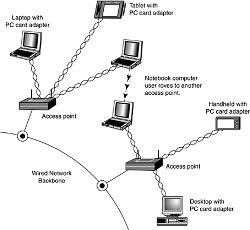
Users per Access Point
The number of users per access point varies with the product; Wi-Fi access points are available in capacities supporting anywhere from 15 to as many as 254 users. You should contact the vendor of your preferred Wi-Fi access point device for details.
Although wired Ethernet networks are still the least expensive network to build if you can do your own wiring, Wi-Fi networking is now cost-competitive with wired Ethernet networks when the cost of a professional wiring job is figured into the overall expense.
Because Wi-Fi is a true standard, you can mix and match access point and wireless NIC hardware to meet your desired price, performance, and feature requirements for your wireless network, just as you can for conventional Ethernet networks provided you match up frequency bands or use dual-band hardware.
Notebook with Wi-Fi Adapters
Major notebook computer makers, including Dell, IBM, and Toshiba, are now integrating built-in 802.11b or dual-band 802.11a/b wireless adapters and antennas into some of their notebook computers.
Although computers with built-in Wi-Fi hardware are a little more expensive than comparable models lacking Wireless Ethernet support, building the adapter and antenna into notebook computers provides for a more durable and less cumbersome way to equip portable systems than the normal PC Card and external antenna arrangement that must be fitted to ordinary notebook computers.
Most notebook computers with Wi-Fi hardware onboard use the mini-PCI interface for the wireless adapter and place the antenna inside the screen housing. This enables computers with built-in Wi-Fi hardware to have one more open PC Card slot than computers that must use an external PC Card adapter and antenna.