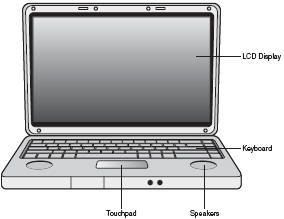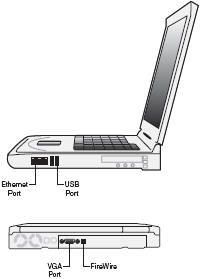Notebook PCs Basic
Not all PCs are desktop models; portable PCs, sometimes called notebooks or laptops, are becoming increasingly popular, both in the office and in the home. Although a notebook PC does everything a desktop PC does, how it does those things is a little different.
That’s because a portable PC combines all the various elements in a desktop PC system (except for a printer) into a single case and then adds a battery so that you can use it on the go.
If a notebook PC does everything a desktop does but in a smaller, more portable form factor, why hasn’t the notebook totally replaced the desktop computer system?
As with all things, there are pluses and minuses to switching to a notebook PC.
Why Notebooks Are Great
Notebook PCs are great because they’re small. You can take your entire computing life with you—programs, data, you name it. You’re no longer tethered to your office desktop, or even to a power outlet. Anywhere you can go, your notebook PC can go with you.
That means that you can both work and play outside the house and outside the office. You can work on a PowerPoint presentation at Starbucks, check email while eating lunch, or even make hotel reservations while you’re stopped at a truck stop or resting in an airport lounge.
You’re always connected, and you’re always ready to go. That also means that you have freedom of movement within your house. Many people buy notebook PCs and never take them out of the house. Instead, they use the notebook in the living room, in the kitchen, in the den, and in the bedroom.
Just pick it up and take it to whatever room you want; there’s no need to worry about power cords, Ethernet cables, and so on. You can work on a report while sitting on the living room couch, or write email messages from bed. In addition, one notebook computer can do the job of two (or more) desktops.
Instead of having one desktop PC at work and another at home, you can take one notebook between the two locations. A notebook is great when you need to take your work home with you; just close the case and head home.
Why Notebooks Aren’t So
Great Perhaps the biggest argument against a notebook PC is that it’s probably a little more expensive than a similarly equipped desktop model. That’s because all the normal components used in a desktop PC have to be shrunk down to the more compact size of a laptop model.
A $500 desktop PC might translate into a $700 or $800 notebook, which is a lot if you’re on a budget. In addition, some people don’t like working on a notebook’s smaller keyboard and display. Other people don’t like the notebook’s touchpad pointing device, preferring a traditional mouse instead.
Then there’s the issue of number crunching; most notebooks don’t have a separate numeric keypad, which makes entering numbers a pain. If you’re an accountant by trade, you probably don’t like the notebook PC form factor.
There are also a few technical limitations. Unlike a desktop PC, a notebook PC isn’t expandable. Want to upgrade the video card on your notebook? Tough luck. The configuration you buy is the configuration you have to stick with—save for the memory, which is just about the only thing in a notebook that you can upgrade.
And the configuration you get typically isn’t as state-of-the-art as on a comparable desktop PC. In particular, few notebooks come with top-line graphics capabilities, which makes them less than ideal for playing PC games and performing video editing.
In fact, many notebooks don’t have the graphics horsepower to display the Aero glass interface in Windows Vista. So if performance matters, you may want to stick with a desktop model.
Key Elements of a Notebook PC
A notebook PC, like the one shown in Figure 1, looks like a smallish keyboard with a flip-up LCD screen attached.
That’s what you see, anyway; beneath the keyboard is a full-featured computer, complete with motherboard, central processing unit, memory chips, video and audio processing circuits, hard drive, and battery.
When the screen is folded down, the PC is portable; when the screen is flipped up, the keyboard is exposed. On the keyboard is some sort of built-in pointing device, which is used in place of a standalone mouse.
Most notebooks today use a touchpad pointing device; you move your fingers around the touchpad to move the onscreen cursor and then click one of the buttons underneath the touchpad the same way you’d click a mouse.
If you look closely, you’ll also see two built-in speakers, typically just above the top edge of the keyboard. Most notebooks also have an earphone jack, which you can use to connect a set of headphones or earbuds, the better to listen to music in a public place. (When you connect a set of headphones or earbuds, the built-in speakers are automatically muted.)
Somewhere on the notebook—either on the side or along the back edge—should be a row of connecting ports, like that shown in Figure 2.
Most notebooks have two or more USB connectors, an Ethernet connector (for connecting to a wired network), a VGA video connector (for connecting to an external display monitor), and perhaps a FireWire connector (for connecting a digital camcorder).
Some notebooks also have dedicated ports you can use to connect an external mouse and keyboard, in case you don’t like using the built-in keyboard and pointing device. In addition, your notebook probably has a built-in CD or CD/DVD drive, like the one shown in Figure 3, typically on the side of the case.
Press the little button to open the drive and insert a disc; push the drive back in to begin playing the CD or DVD. Inside the notebook case are the guts of the computer—everything you have in a desktop PC’s system unit but more compact.
In fact, most notebooks have more inside than does a typical desktop; in particular, most notebook PCs have a built-in WiFi adapter so that the notebook can connect to a wireless home network or public WiFi hotspot.
In addition, virtually all notebook PCs come with some sort of built-in battery. That’s because a portable PC is truly portable; in addition to running on normal AC power, a notebook PC can operate unplugged, using battery power.
Depending on the PC (and the battery), you might be able to operate a laptop for three or four hours or more before switching batteries or plugging the unit into a wall outlet. That makes a notebook PC great for use on airplanes, in coffeeshops, or anywhere plugging in a power cord is inconvenient.
Different Types of Notebook PCs
Although all notebook PCs have similar components, they’re not all created alike. As you can see in Figure 4, some notebooks are smaller and lighter than others, whereas some models are more suited for multimedia use—for watching movies and listening to music while you’re on the go.
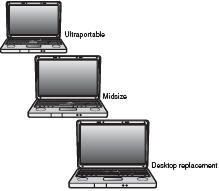 The smallest and most portable type of notebook PC is called an ultraportable. These models typically have a smallish screen (12" or so) with a traditional aspect ratio and weigh less than 4 pounds.
The smallest and most portable type of notebook PC is called an ultraportable. These models typically have a smallish screen (12" or so) with a traditional aspect ratio and weigh less than 4 pounds.
Ultraportables are small and light enough to fit in a business briefcase and are perfect when all you need to do is check your email and do a little work when you’re on the road. Because the screen is small and the PC horsepower is low, they get great battery life.
On the downside, the screen is small and the horsepower is low, which means you can’t do high-performance work; in addition, some users find the keyboards a trifle too compact. In the middle of the pack is the appropriately named midsize or traditional notebook.
These notebooks are a little bigger and a little heavier than ultraportables but also offer bigger screens and more comfortable keyboards. These notebooks have enough horsepower to do most traditional home or office computing tasks and typically have battery life in the 2–3 hour range.
If, on the other hand, you want a notebook that will do everything a desktop PC does and you won’t be using it on batteries much, consider a desktop replacement model. These notebooks are big and heavy and have relatively poor battery life, so you won’t be carrying them around much.
They have big screens and lots of computing horsepower, so they can perform the most demanding tasks—including highoctane game playing and video editing. As the name implies, you can totally replace your desktop PC with one of these notebooks. Which type of notebook is best for you?
If you travel a lot but don’t use your PC much, consider a lightweight ultraportable. (These are also good for watching DVDs in the car or on an airplane.) If you use your notebook a lot and need to take your work with you, a midsize model is a good compromise.
And if you want to totally replace your desktop with a notebook and know you won’t be using it on battery power much, go with a more expensive desktop replacement model.
Special Considerations for Using a Notebook PC
When using a notebook PC, you need to be aware of a few items, different from the way you use a desktop PC.
Conserving Battery Life
First, there’s the issue of battery life. Any notebook, even a desktop replacement model, will give you at least an hour of operation before the battery powers down. If you need more battery life than that, here are some things you can try:
- Dim your screen—The brighter your screen, the more power your PC uses. Conserve on power usage by dialing down the brightness level of your notebook’s screen.
- Turn it off when you’re not using it—A PC sitting idle is still using power. If you’re going to be away from the keyboard for more than a few minutes, turn off the notebook to conserve power—or put the PC into sleep or hibernation mode, which also cuts power use.
- Don’t do anything taxing—Anytime you write or read a file from your notebook’s hard disk, you use power. The same goes with using the CD or DVD drive; every spin of the drive drains the battery. If you use your notebook to watch DVD movies, don’t expect the batteries to last as long as if you were just checking email or surfing the Web.
- Buy a bigger battery—Many notebook manufacturers sell batteries that have various capacities. You may be able to buy a longer-lasting battery than the one that came in the box.
- Buy a second battery—When the first battery is drained, remove it and plug in a fresh one.
- Buy a smaller notebook—Ultraportable models use less power and have longer battery life than do midsize notebooks, which in turn are less powerhungry than desktop replacement models. The smaller the screen and the less powerful the CPU, the longer the notebook’s battery life.
If worse comes to worst, keep an eye out for an available power outlet. Most coffeeshops and airport lounges have at least one seat next to a power outlet; just carry your notebook’s AC adapter with you and be ready to plug in when you can.
Connecting to WiFi Hotspots
One of the joys of using a notebook PC is being able to power up just about anywhere. And, because your notebook probably has built-in wireless connectivity, that also means you can connect to the Internet while you’re out and about, thanks to the widespread availability of public WiFi hotspots.
Just know that you should be able to walk into a Starbucks or similar coffeeshop, or most major hotels, and be able to pick up a wireless Internet signal with no problem. You may have to pay to get connected, but it’s great to be able to check your email or make further reservations while you’re relaxing over a cup of coffee or in your hotel room.
Securing Your Notebook
One of the great things about a notebook PC is that it’s small and easily portable. One of the bad things about a notebook PC is that’s it’s small and easily portable— which makes it attractive to thieves.
Take care to protect your notebook when you’re using it in public, which may mean investing in a notebook lock or some similar sort of antitheft device. Of course, just being vigilant helps; never leave your notebook unattended in a coffeeshop or airport terminal.
In addition, be careful about transmitting private data over a public WiFi network. Avoid the temptation to do your online shopping (and transmit your credit card number) from your local coffeeshop; wait until you’re safely connected to your home network before you send your private data over the WiFi airwaves.