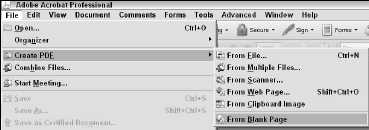Creating PDF Files
Sometimes features added to programs are hidden in menu command and may be undocumented. When Acrobat 7 was introduced, a menu command was added to create a new PDF document from within Acrobat. I missed this addition in Acrobat 7 because it was so obscure and it never occurred to me that the command existed.
To create a blank new page in Acrobat 7, press the Shift key on your keyboard and select File >> Create PDF >> From Blank Page.
In Acrobat 8 the menu command to create a blank new page is not obscure and appears in the File >> Create PDF submenu. Select File >> Create PDF >> From Blank Page and a new blank page opens in the Document pane. Note that you must select the File >> Create PDF menu command for From Blank Page to appear.
Using the Create PDF task button menu won’t get you the option to create a new document. When you select the command, a single-page PDF is created. The page appears as a portrait standard lettersize page by default.
The blank page that is created appears with a default text box and a special toolbar used for setting type attributes for the text added to the text box. In addition, you have some preference options for selecting different page sizes, page orientation, and margins that define the size of the text box in the New Document preferences.
You’re not likely to create some layouts in Acrobat but the possibilities are always there. Sometimes it’s just as easy to assemble a few elements on a PDF page within Acrobat then it is to launch an editing program, assemble your document, and convert to PDF.
It wouldn’t be wise to create a document from scratch for commercial printing, but simple files you might use in a review session can work well. Acrobat 8 offers you a menu command for creating blank new pages. In Acrobat 7 you had the menu command, but it was hidden and only made visible by using a modifier key.
In Acrobat 7 press the Shift key and select File >> Create PDF >> From Blank Page. The From Blank Page menu submenu command was only available when you press the shift key. Using this command in Acrobat 7 resulted in creating a blank portrait US Letter sized page.
In Acrobat 8, the menu command isn’t hidden and doesn’t require using a modifier key. Select File >> Create PDF >> From Blank Page and a new blank page appears in the Document pane. The difference between creating a blank new page in Acrobat 7 and a new blank page in Acrobat 8 is that the Acrobat 8 page isn’t completely blank.
A text box appears on the page. You can’t delete the text box, resize it, or hide it. Acrobat, for the most part, expects you to use blank new pages created from this menu command as pages you’ll use with type. Unfortunately, not all PDF authors are going to use a blank new page for type.
You may want to add comments and markups, form fields, or place images on a page. If you attempt to add such items to the blank new page, the text box (that you can’t hide or remove) can get in the way.
As an alternative to creating a blank new page using the Create PDF >> From Blank Page menu command, you can use the JavaScript Debugger to create a new page without any content on the page. Press Ctrl/Ô+J to open the JavaScript Debugger and type the following code:
app.newDoc();
Press the Num Pad Enter key or press Ctrl+Enter and a portrait US Letter size blank page appears in the Document pane. This page won’t have a text box on the page.