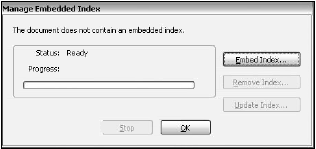Embedded Index Files
Index files can be scattered all over your hard drive and, at times, it can be a chore to load them in the Index selection dialog box. In addition, when sharing PDFs where indexes have been created requires you to either attach an index file to a PDF or send along your index to recipients of your PDFs.
Again, the steps involved can be aggravating if you have to spend time finding the index files on your hard drive. Acrobat 8 has simplified the steps for loading index files and sharing them. Now in Acrobat 8 you can embed an index file in PDFs. Embedding an index file is limited to a single PDF document and not a collection of PDFs.
Therefore, it makes sense to embed an index file in a document having many pages or in PDF Packages. You won’t gain any better performance embedding indexes in one page PDFs or files containing few pages. When you embed an index file you bypass all the steps for creating an index using Acrobat Catalog.
Indexes are automatically created and embedded by Acrobat Professional only through a simple button click in a dialog box. To understand more about creating an index file and embedding it in a PDF document, follow the steps that follow.
- Open a PDF document in Acrobat Professional. Try to find a PDF having 500 or more pages or a PDF Package. Longer documents make index embedding more practical when using this feature. In this example I use a file containing 803 pages.
- Open the Manage Embedded Index dialog box. Select Advanced >> Document Processing >> Manage Embedded Index. The Manage Embedded Index dialog box opens.
- Embed the Index. Click the Embed Index button in the Manage Embedded Index dialog box.
- Click OK. Click OK after Acrobat completes the index creation and your new index file is now embedded in your PDF.
- Compare a search using the embedded index. Open the original PDF without an index embedded in the document and press Ctrl/Ô+Shift+F to open the Search window. Select The Current PDF in the Look In drop-down menu and search for a work in the document. Notice the amount of time it takes to search all pages in the file.
Bring the file with the embedded index forward in the Document pane or open the file if you closed it. Perform a search using The Current Document option in the Look In drop-down menu.
Add the same search criteria in the Search window and search the document. You should see a noticeable difference in the speed for the returned results.