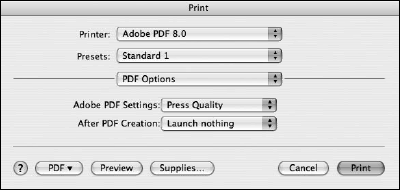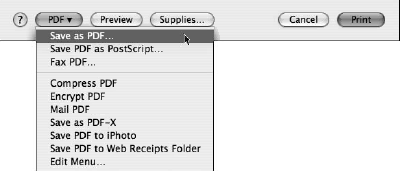PDF Convertion in Macintosh
Mac OS X and Adobe PDF are married at the operating system level and you can find several ways to convert your authoring files to the PDF format. The Acrobat-supported method uses the same type of printer driver you find on Windows.
From any authoring program, select the Print command (most commonly accessed by choosing File >> Print). When the Print dialog box opens, select Adobe PDF 8.0 from the Printer pull-down menu. From the default selection for Copies and Pages, open the pull-down menu and select PDF Options.
The dialog box changes so that you can access Adobe PDF Settings from a pull-down menu. The default selection is Use Default. If you leave this option active, the most recent settings selected in the Distiller application are used to produce the PDF file. The remaining options are the same as those discussed for Windows users.
When you add new custom settings, they appear in the Adobe PDF Settings pull-down menus from the Print dialog boxes on Windows and Macintosh operating systems. Another setting for viewing the PDF file appears in the pull-down menu: After PDF Creation.
You can choose to view your PDF in the default Acrobat viewer or leave the default at Launch Nothing, which allows you to go about your work and view the PDFs later. After you choose the settings, click the Print button to convert the file to PDF using the Adobe PDF Settings you selected from the menu choices.
If you open the PDF pull-down menu at the bottom of the dialog box and select Save as PDF, you create a PDF using the PDF engine built into Mac OS X.
Checking this option also creates a PDF file, but the PDF creation is not an Adobe-based PDF creation method. This menu choice appears in a generic installation of Mac OS X, and creating a PDF this way is supported by the operating system without the use of Acrobat Distiller.
When you use Save As PDF, the PDF is created using the native Mac OS X PDF creation tools, which provides adequate PDF creation of non-prepress documents. The PDF documents created using this method will work fine for office uses; however, they will be significantly larger than those created by Adobe Acrobat.
Save As PDF was designed by Apple to provide users with a PDF version of a document to send to people across the Internet for screen viewing and desktop printing. As a matter of practice, using the Adobe PDF printer is your best choice for creating PDFs suited for purposes other than screen displays.